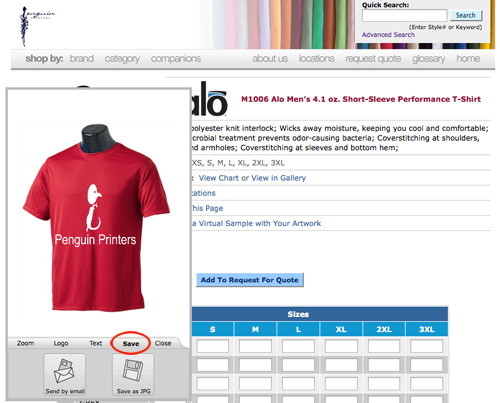Designing your own shirt is easy through our catalog! Here is how to do it:
1. Click View Catalog.
2. Click on the item you would like to design by doing a search or by clicking on the links to browse by brand or category.
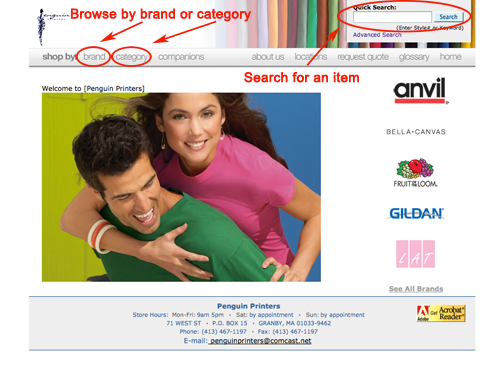
3. Click "Create a Virtual Sample with your artwork." Please note: some brands, i.e. Liberty Bags and Bella, the "Create a Virtual Sample" option is not available. Please choose a similar item of a different brand create your virtual sample.
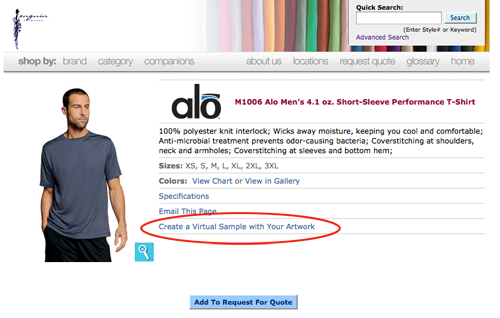
4. To upload your own artwork/graphic, click "Logo," then "Browse." Find the file on your computer, then click "Upload." Hint: If the background of your graphic is not transparent, then click the check box that says "Remove Background" to avoid having a white square around your graphic.
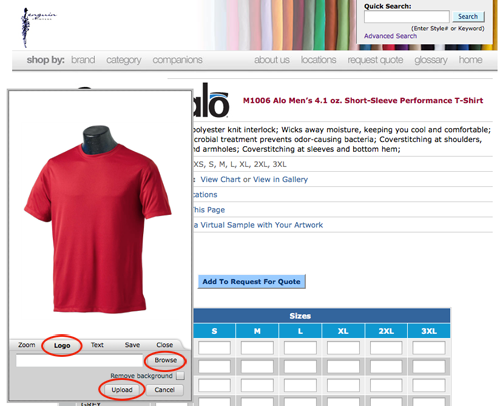
5. To move, change the size, rotate or skew the image, hover your mouse over the image. A wheel of options will appear.
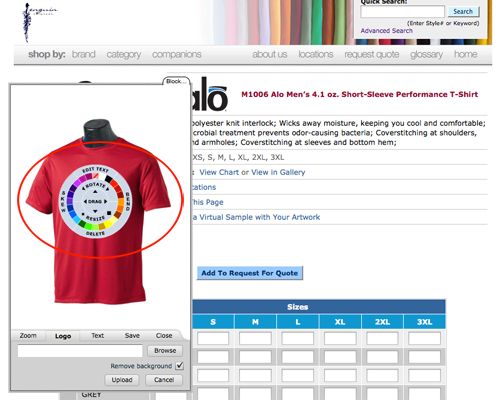
5. To add text, click "Text," then type in your text. Select a font from the drop down menu, then click "Create." To edit your text, hover over the text and the same wheel will appear, as above, but this time it will move, resize, skew, etc your text.
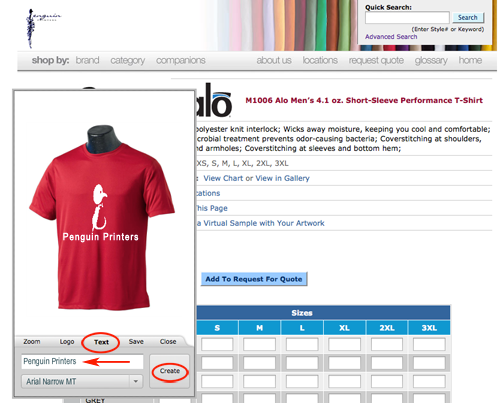
6. Last, to save or email the image, click "Save," then choose either option. Click "Close" to close the design window.